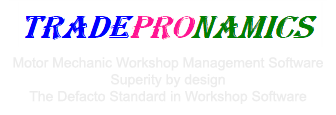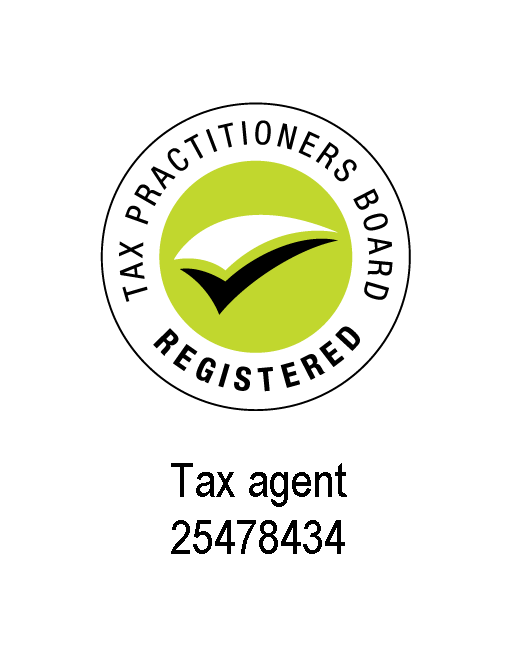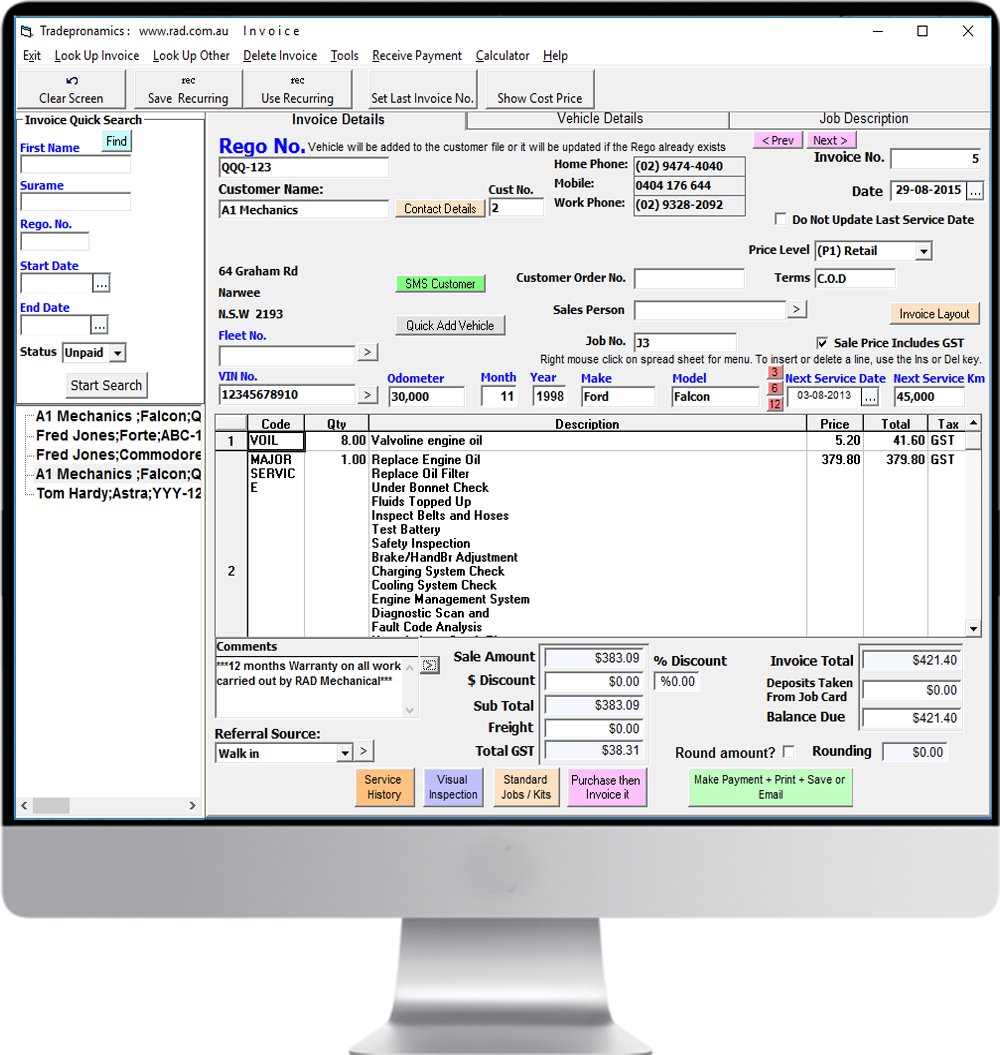
This is the Sales Invoicing Screen.
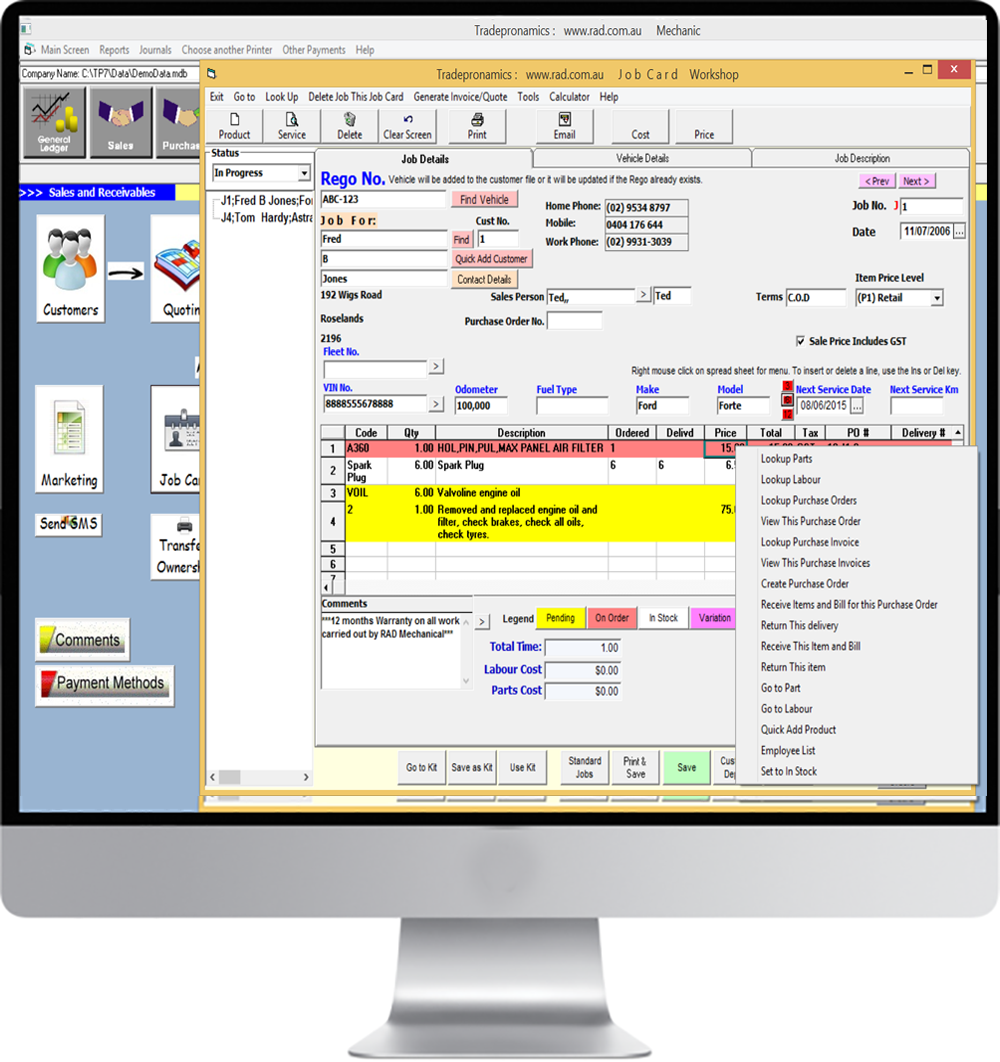
This is the Job Card or Work Order Screen.
Parts can be order and recieved from the Job Card and allocated to a job so nothing is lost. An Invoice can then be generated off a Job Card.
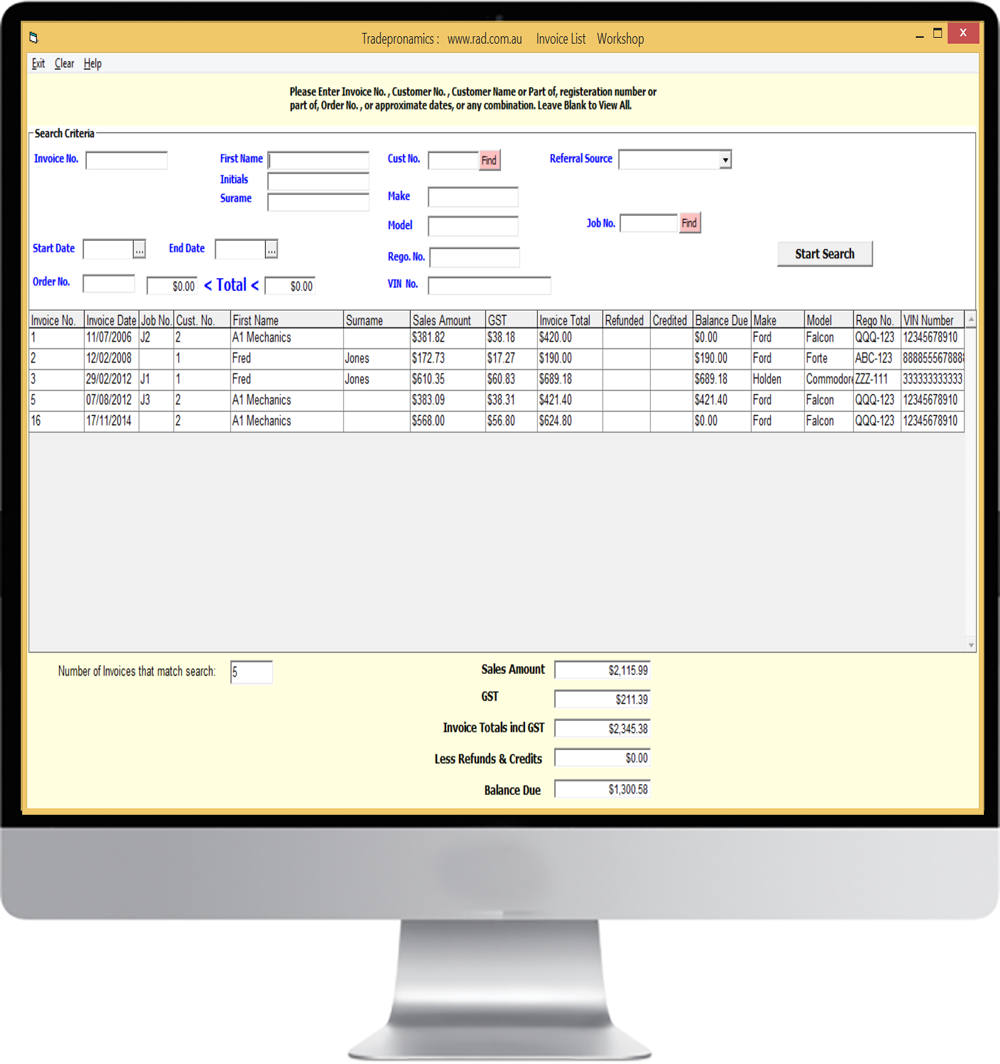
This is Search for Invoice Screen.
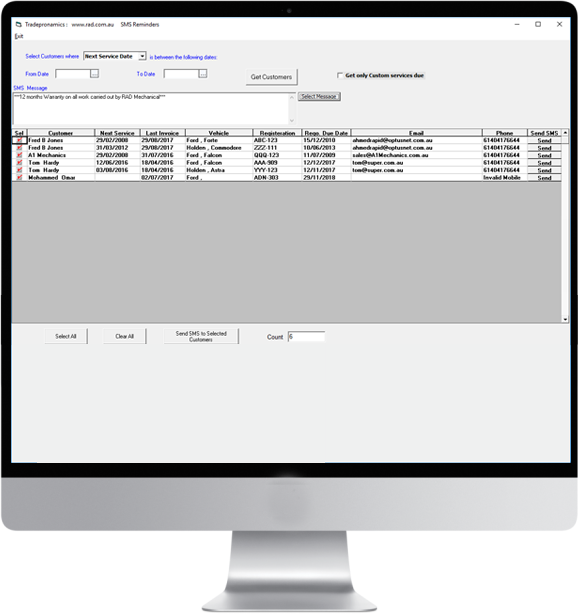
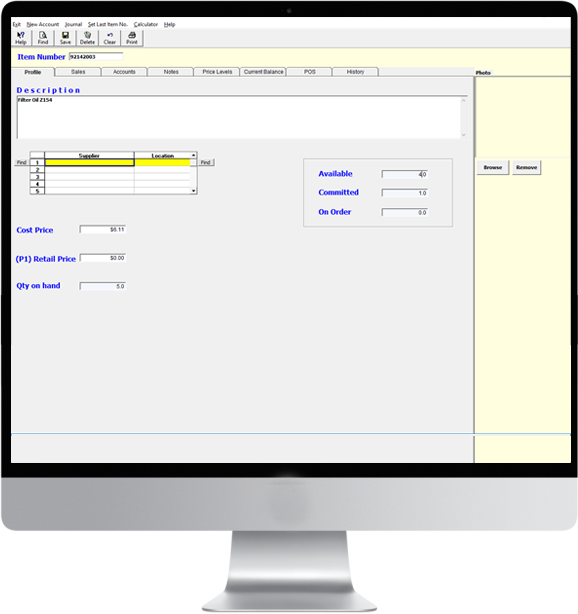
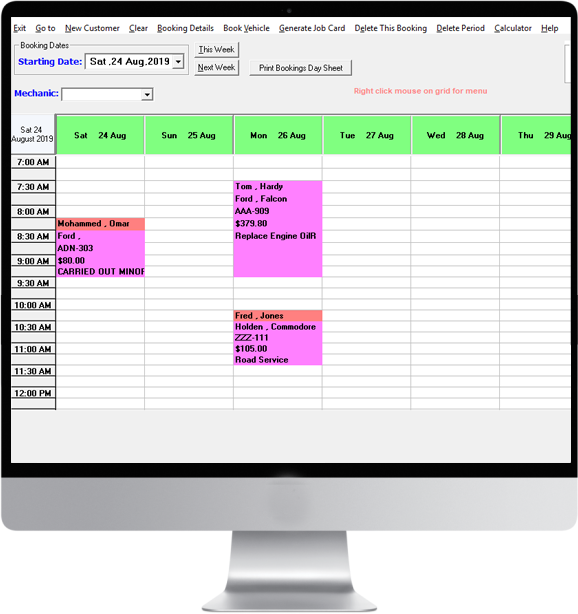
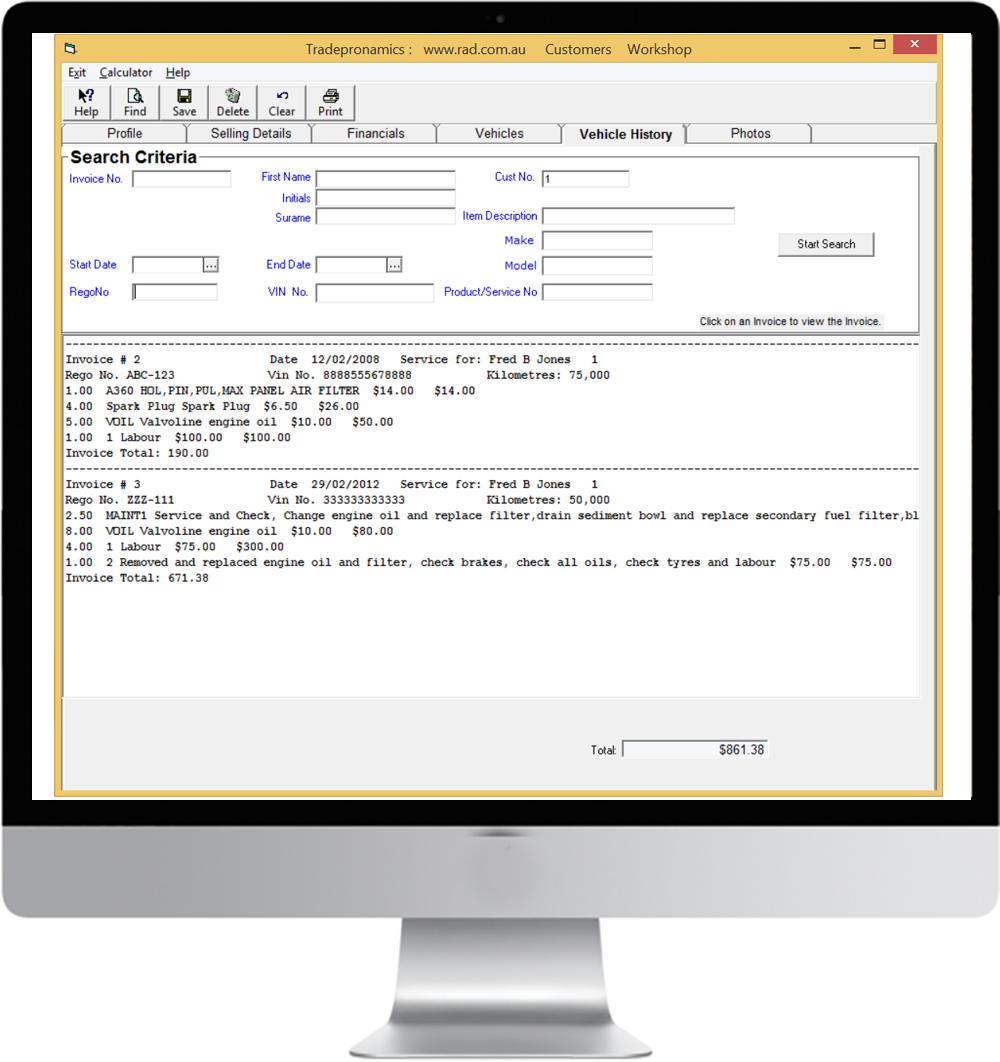
This is the Customer Vehicle History tab.
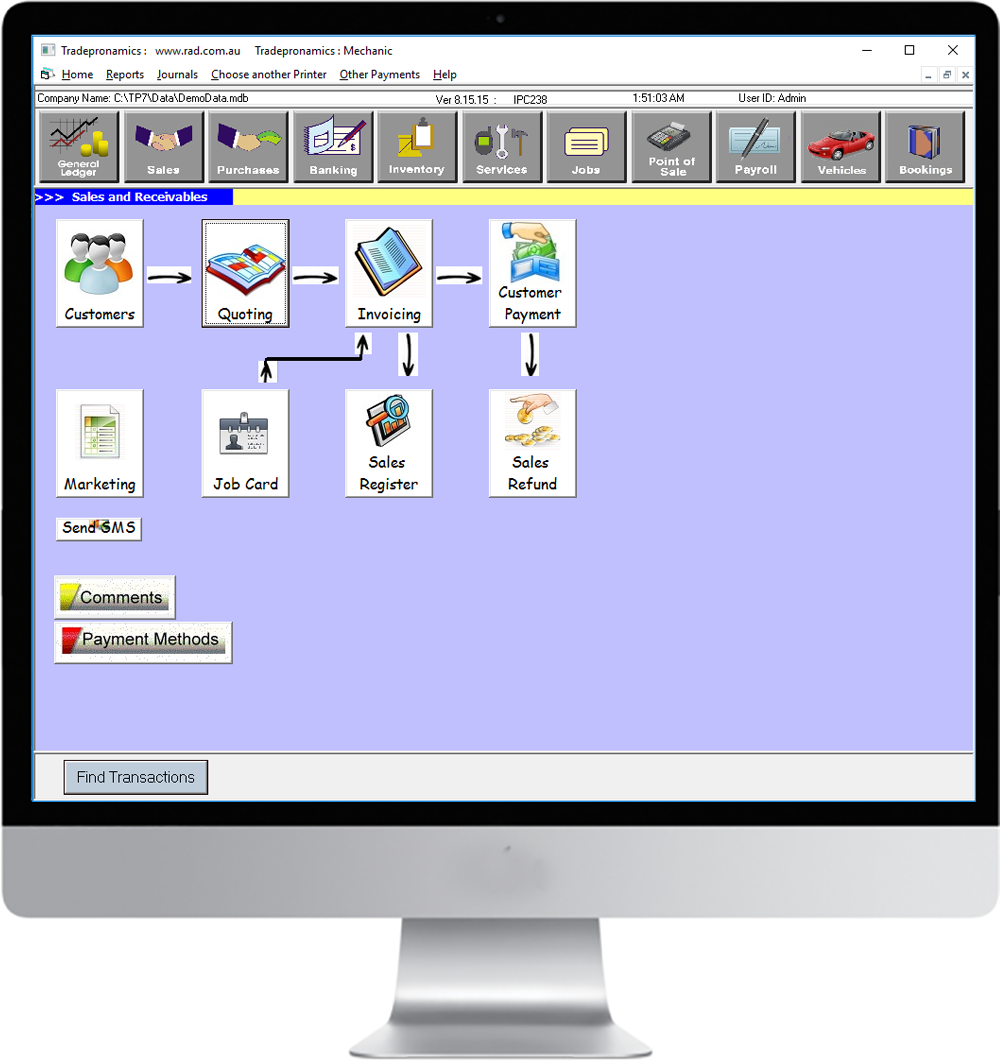
This is the sales main screen.
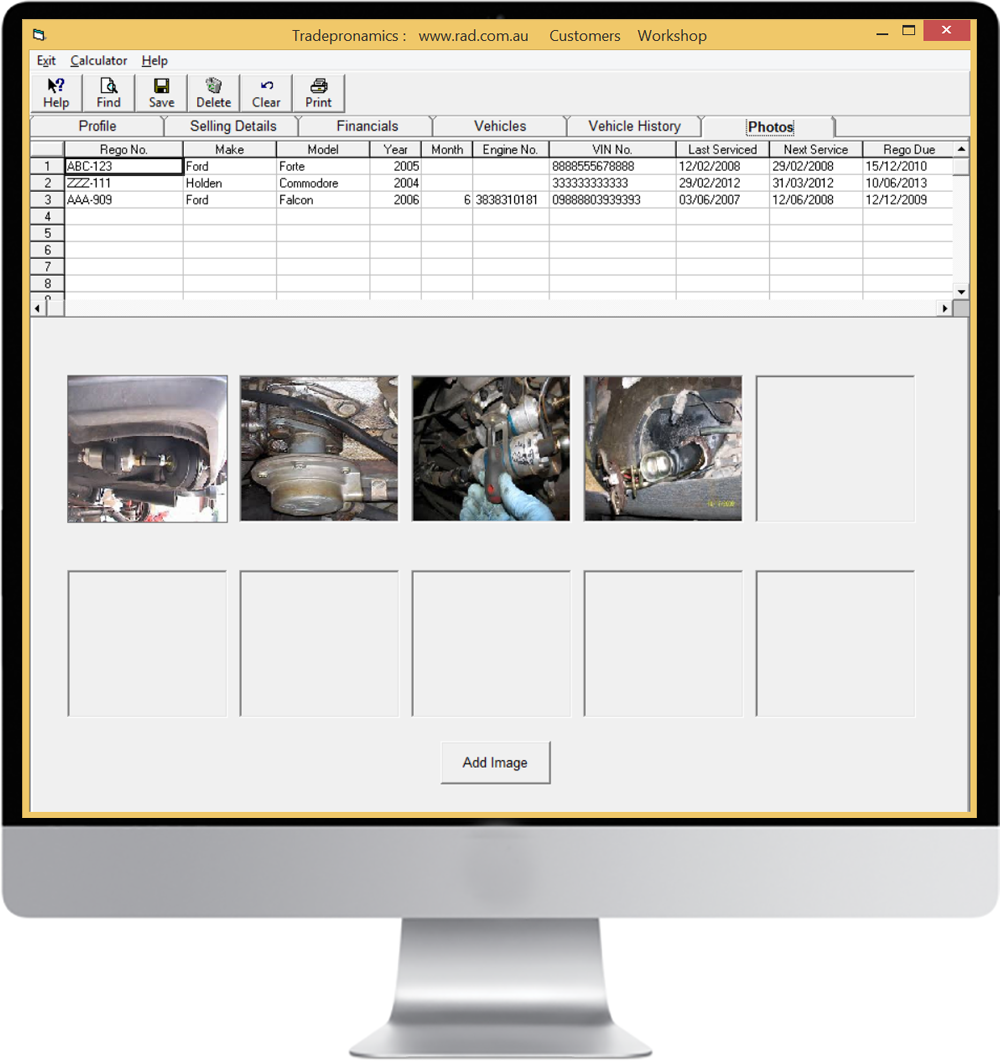
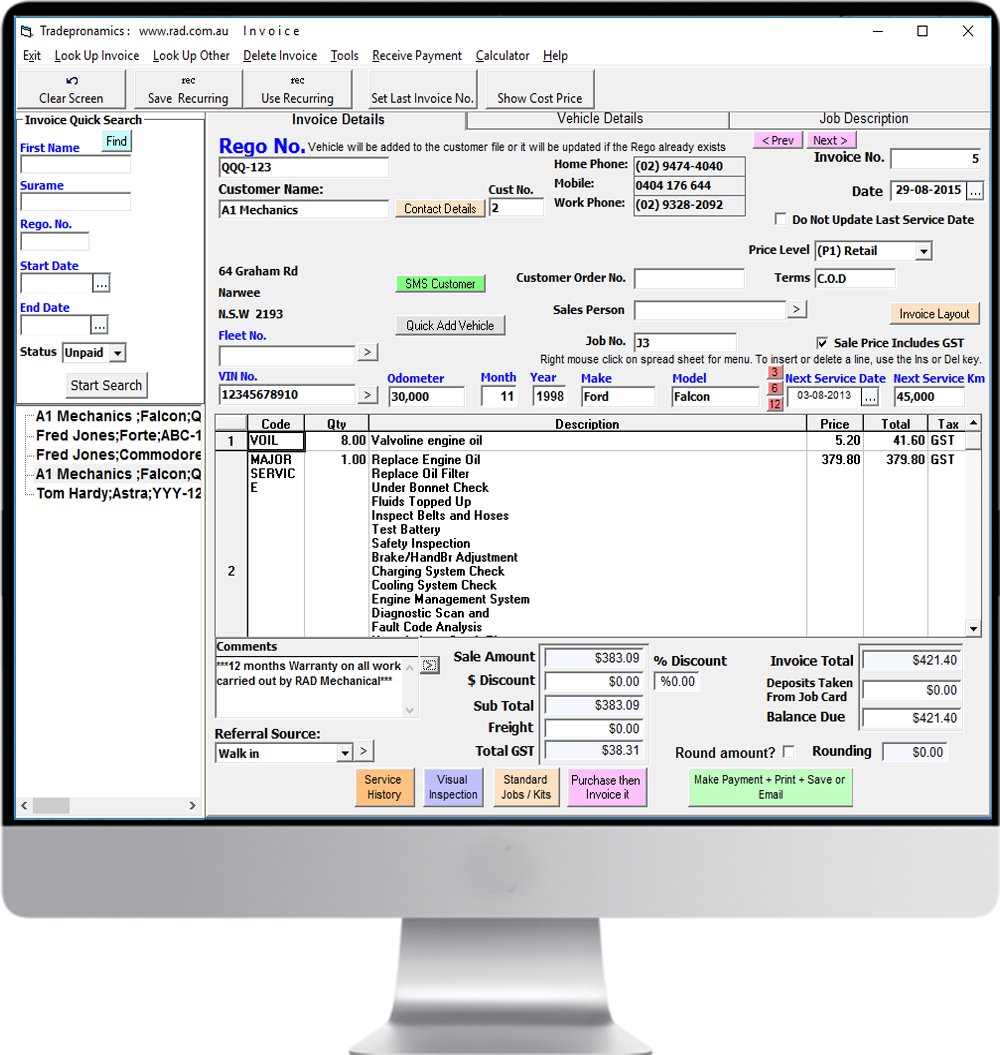
This is the invoicing screen. The invoicing screen is used as the workbench where you can create new customers, parts, services, accounts, jobs and other types of entities. From here you can also lookup invoices, customers, service history, products etc.
When you record an invoice, the stock is automatically updated. Recording an invoice also does your book keeping including but not limited to the GST reports, Profit and Loss, Next Service Reminder Letter, Customer Statements and many other standard business informational needs.
An invoice can be emailed, recorded and printed all at the same time from the Recalculate + Make Payment button.
There is also an Easy Invoice Screen shown below for inexperienced users that does exactly the same thing.
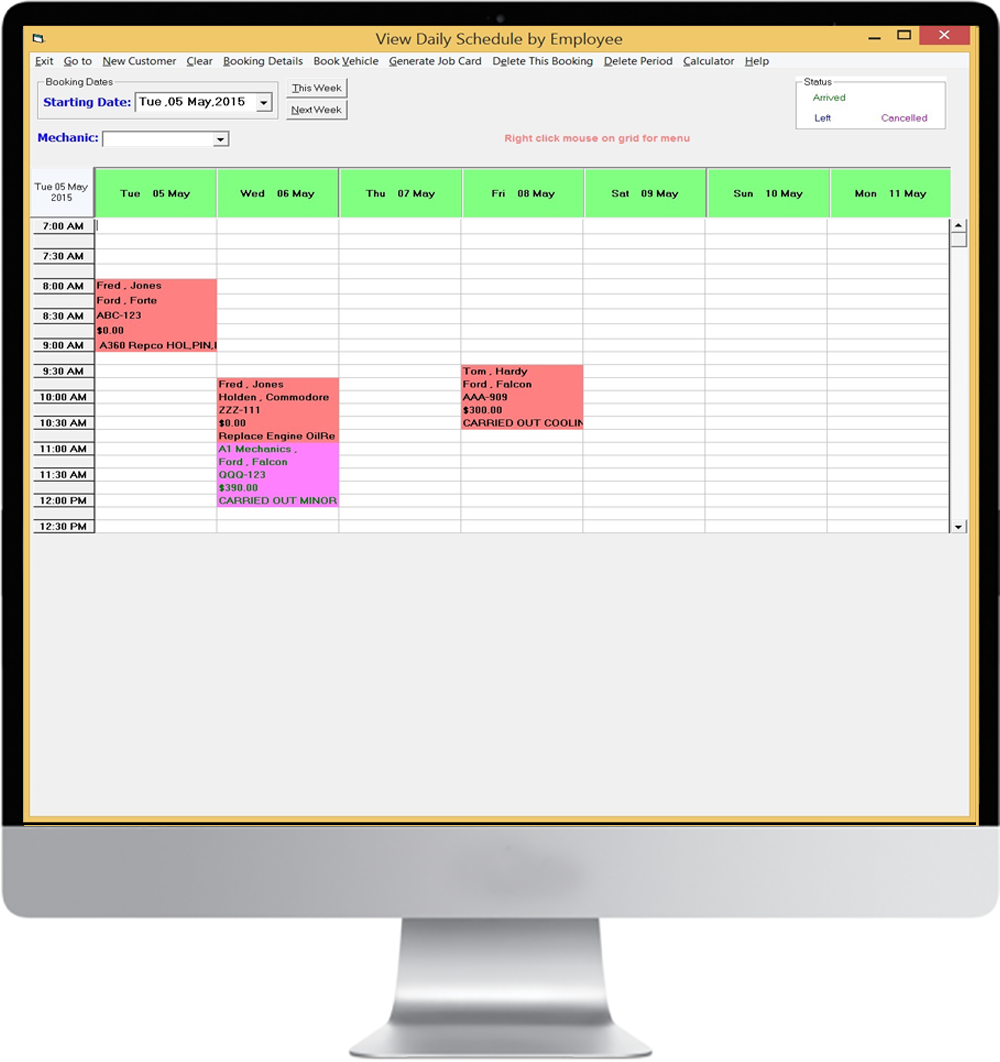
This is the Bookings Screen.
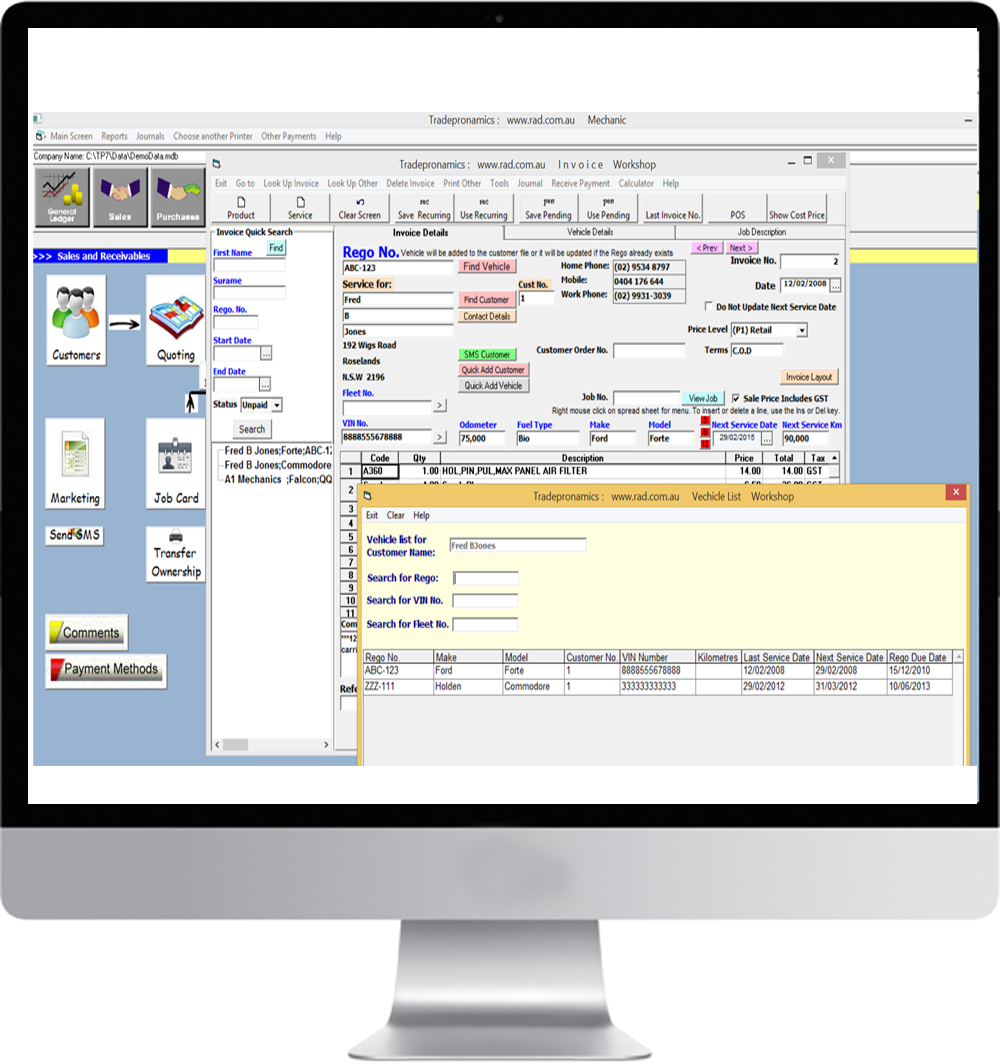
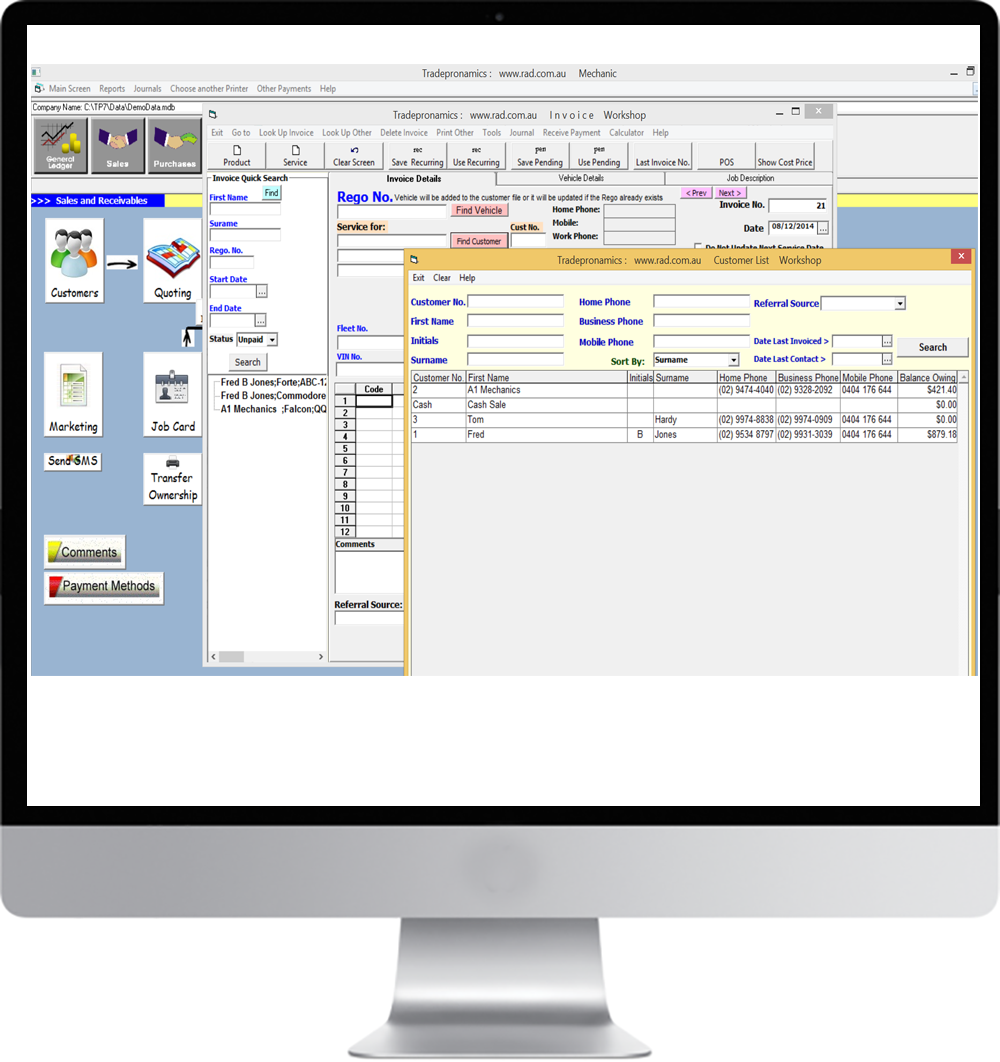
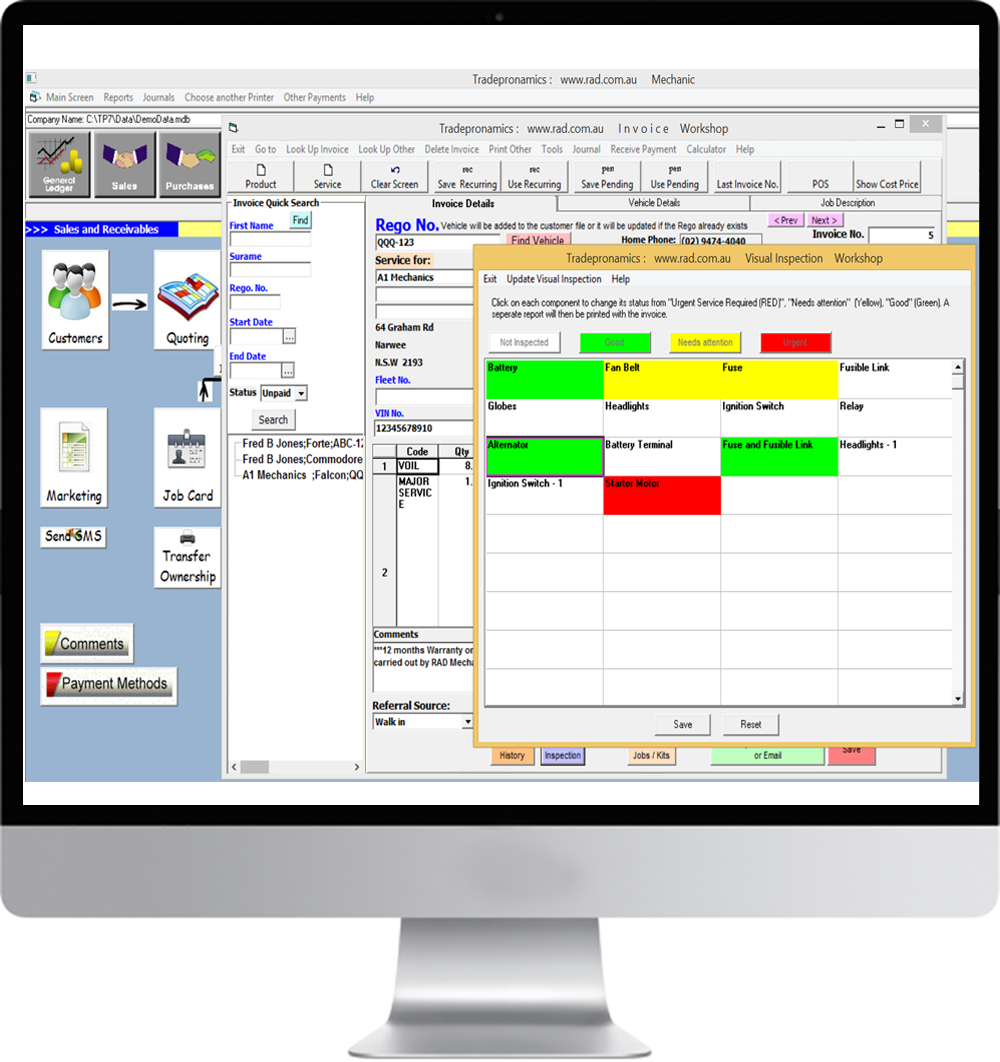
While you are invoicing a customer, this screen allows you to print an additional page at the end of the invoice to inform your customer of other components that you have visually inspected. This brings extra work for you. As you click on the component, the color changes from Red, Yellow and Green (like the traffic lights). Red meaning “urgent attention” is need, yellow meaning “needs attention” and green meaning “good”.
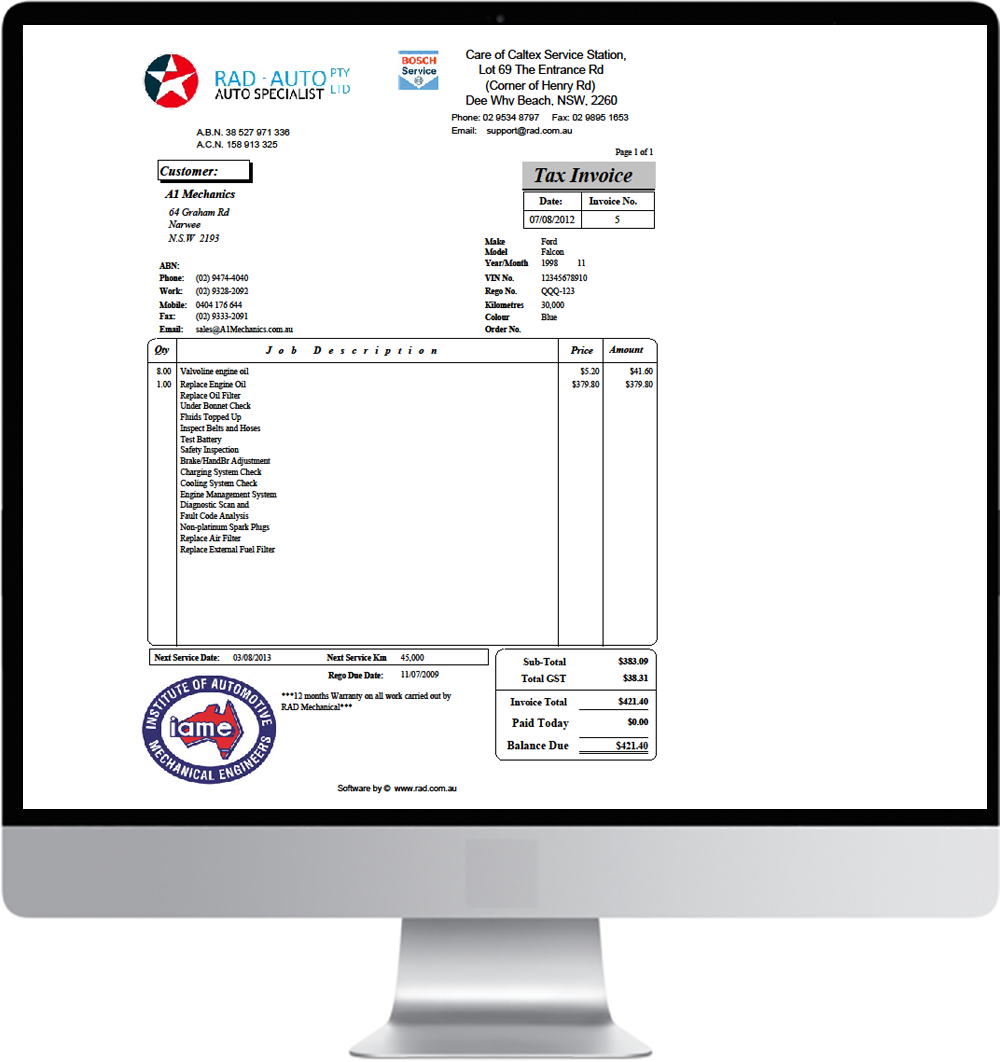
This is one invoice format. There are 5 invoice formats to choose from. You can add a logo and change the layout.
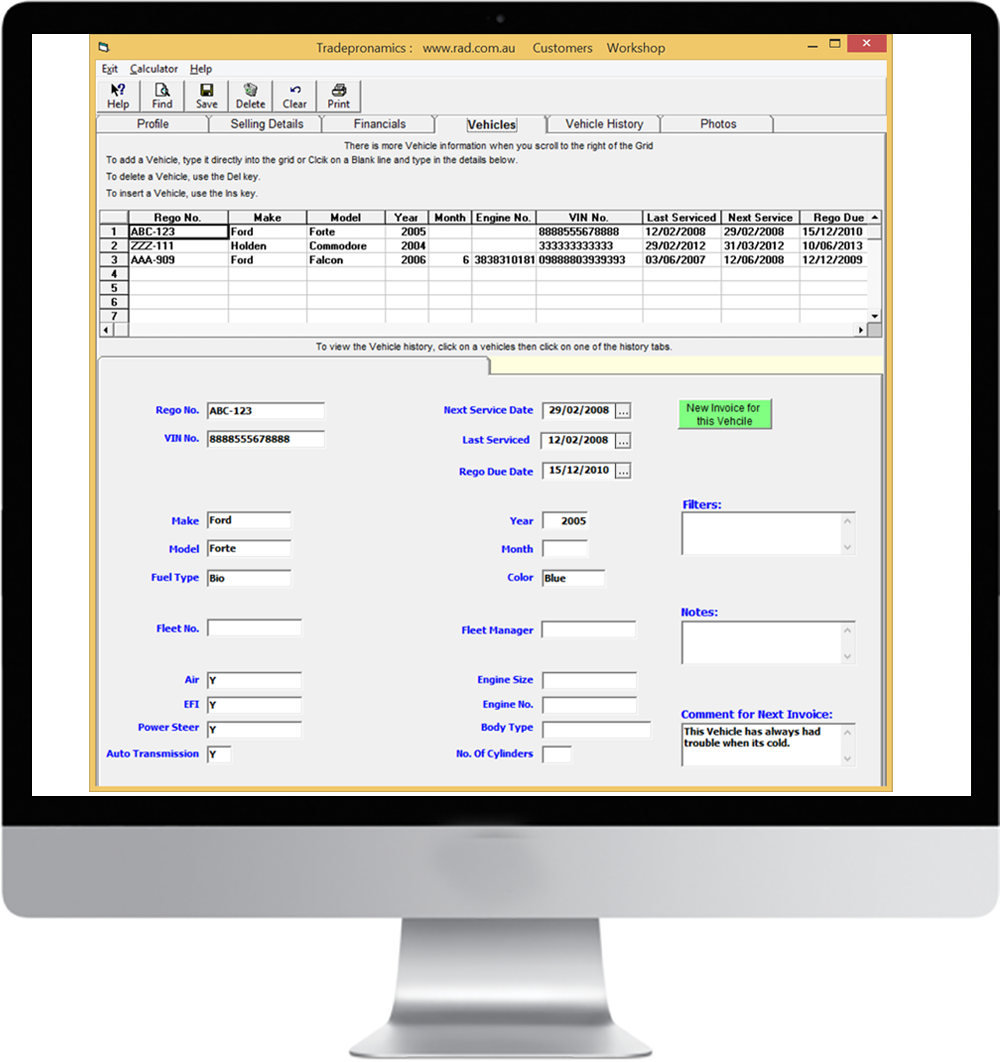
You can search for an old invoice on many fields including the rego number. Totals down the bottom of the screen can also be used for a period to do your GST/BAS. You can also print out a complete GST/BAS report in the accounts section.
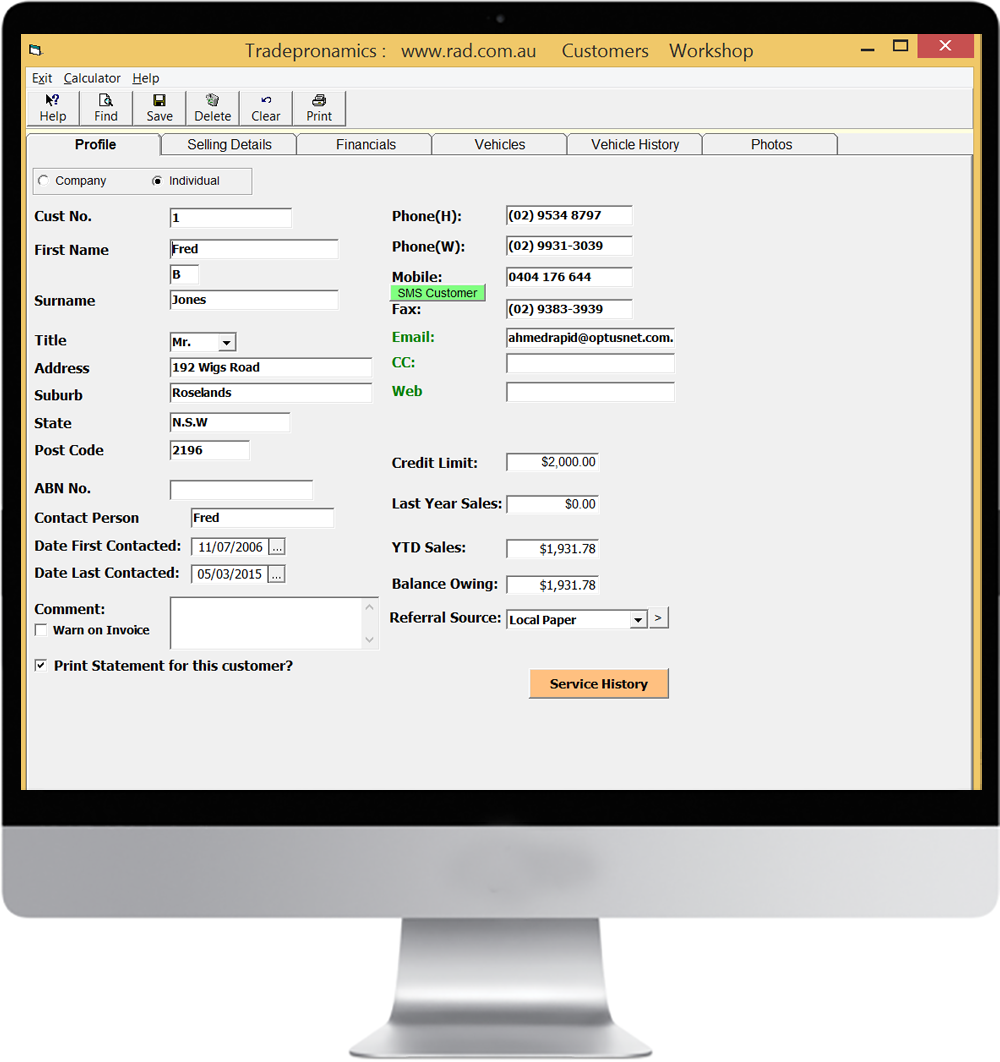
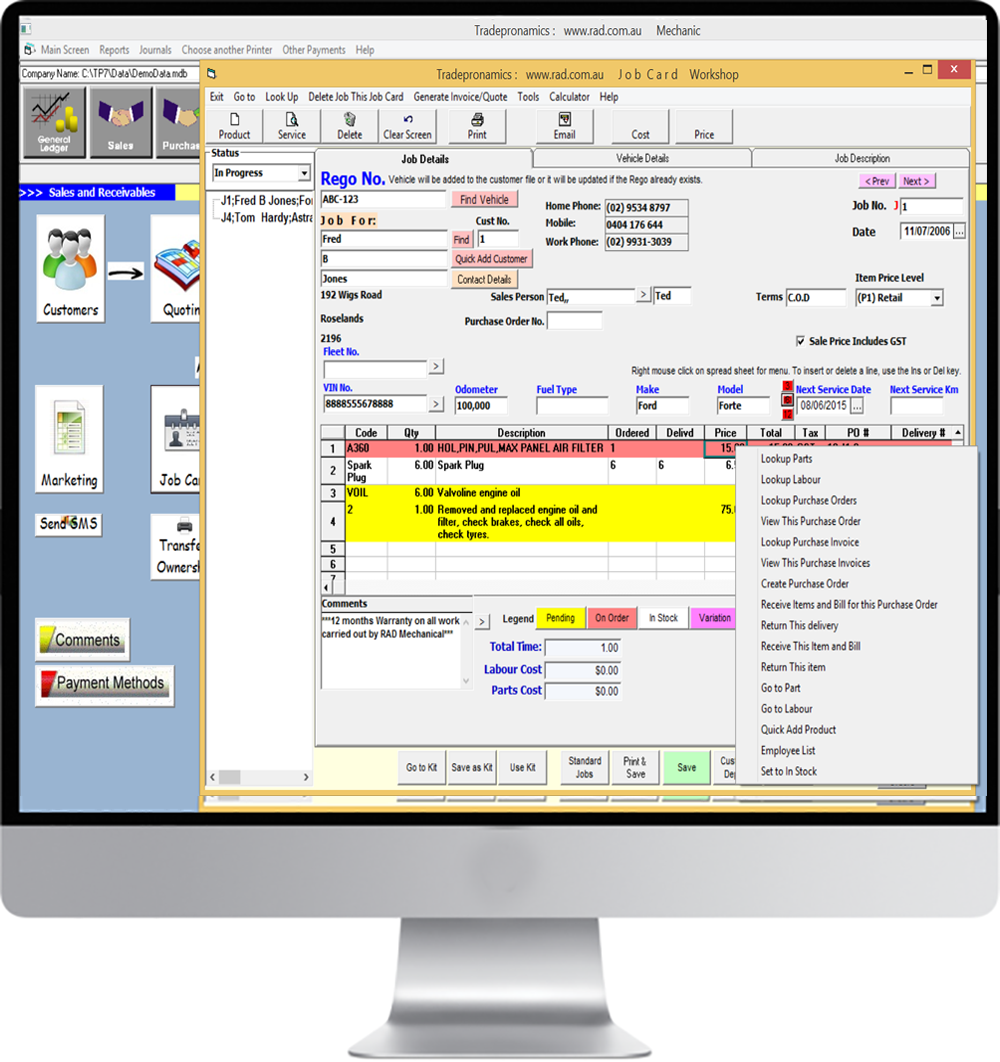
This is the Job Card. Parts can be order and recieved from the Job Card and allocated to a job so nothing is lost. An Invoice can then be generated off a Job Card.
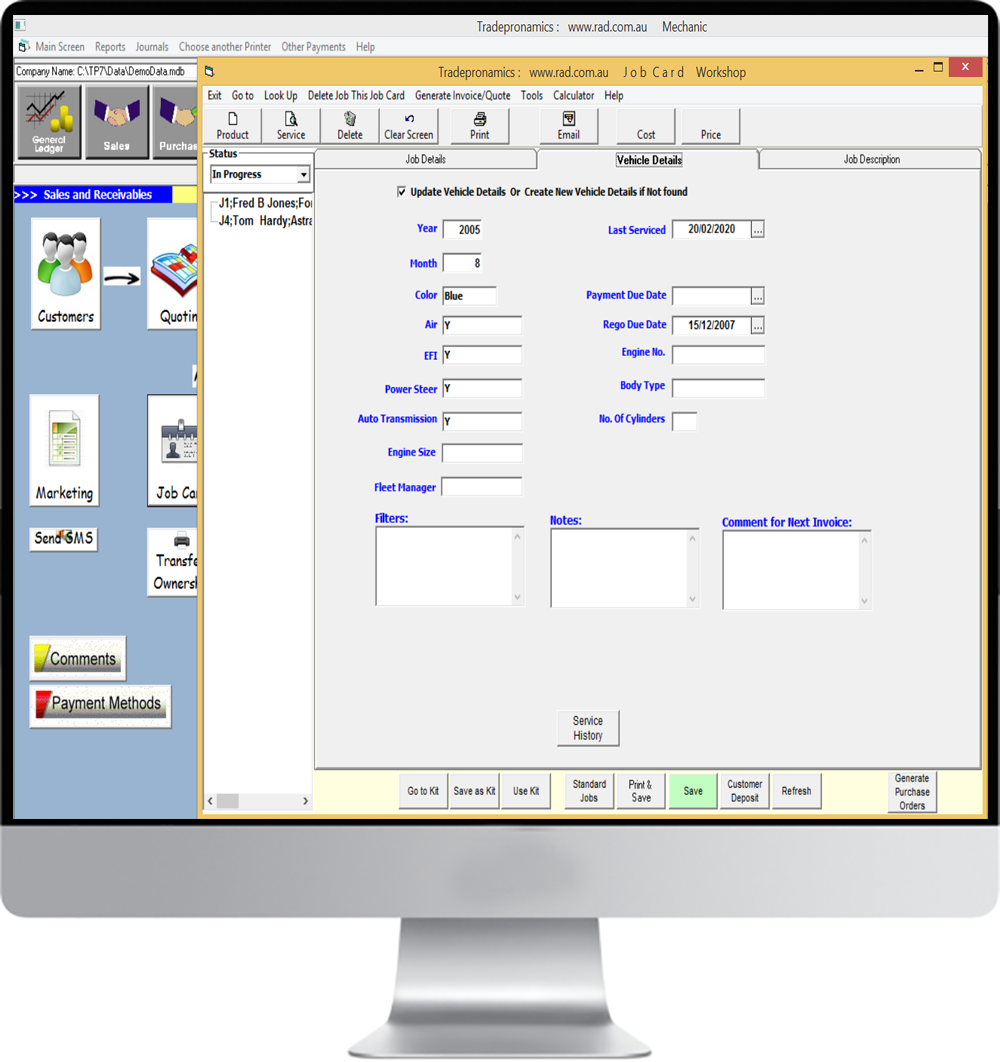
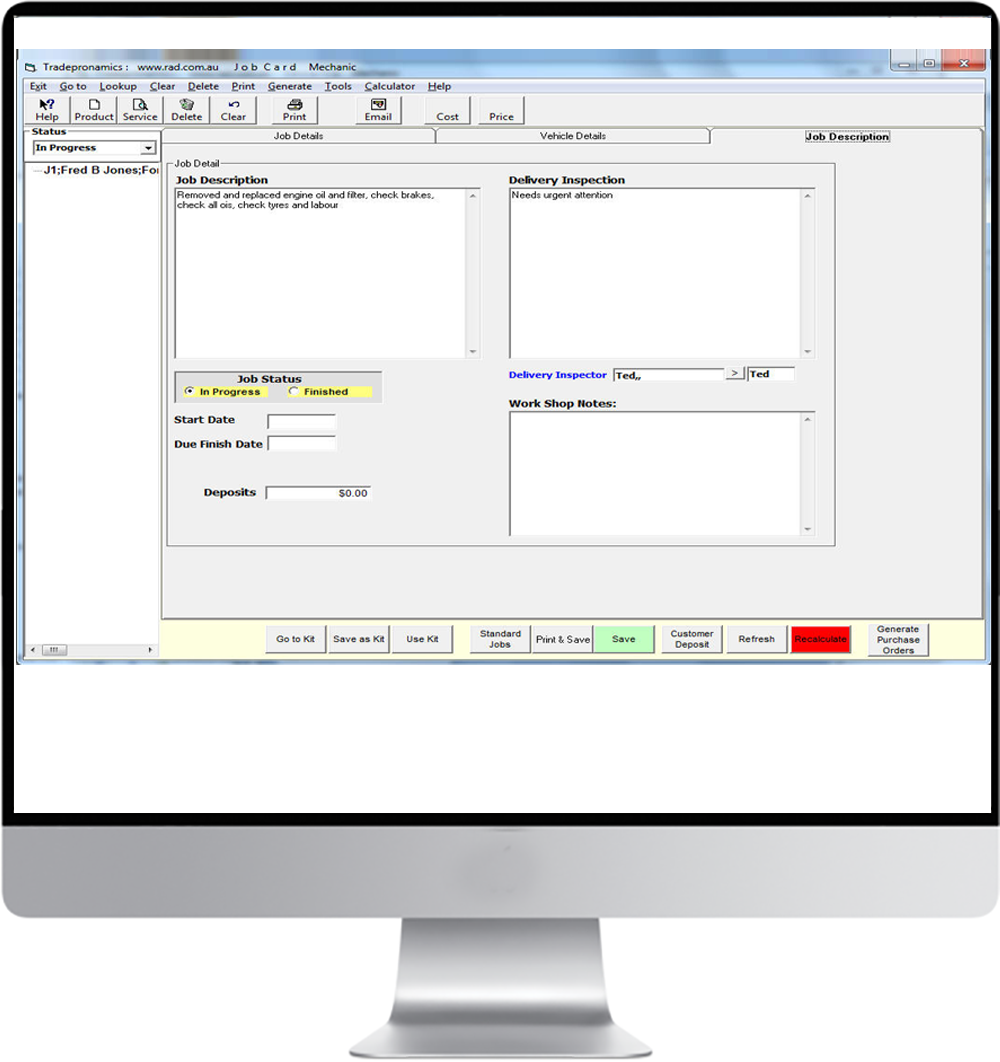
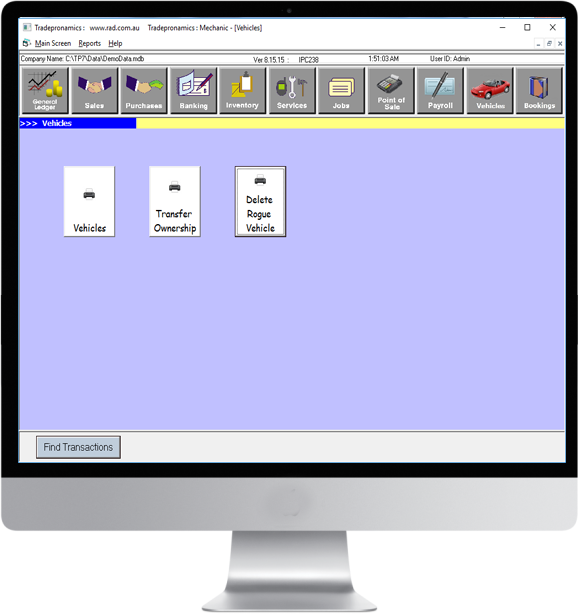
This is the Vehicles main screen.
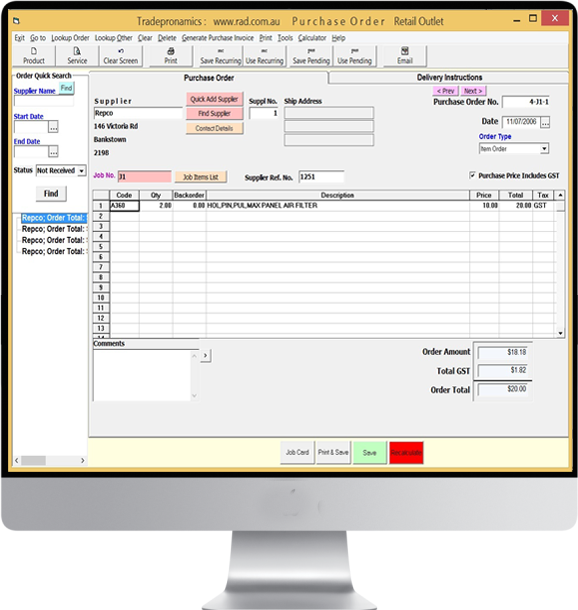
This is the Purchase Order.
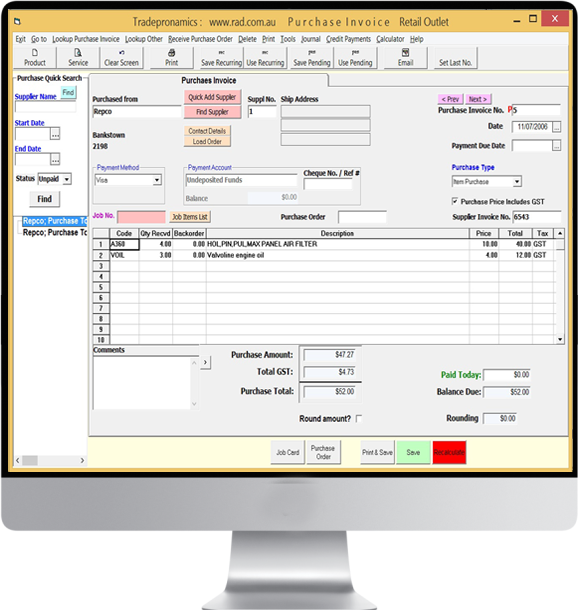
This is the Purchase Invoice.
This is where you receive your deliveries. You can email the delivery note at the same time you record and print it. All the posting is performed at the same time without the need for double posting.
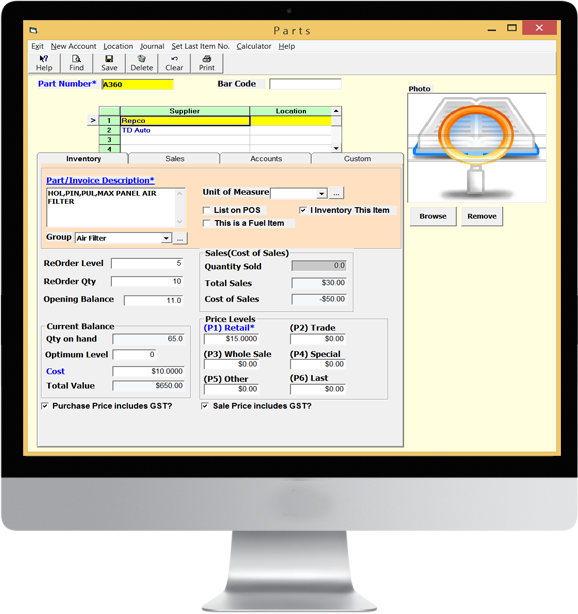
This is your stock control information. Detailed information is maintained on each product. This information is automatically update and maintained for you as you buy, produce, sell and dispose of goods.
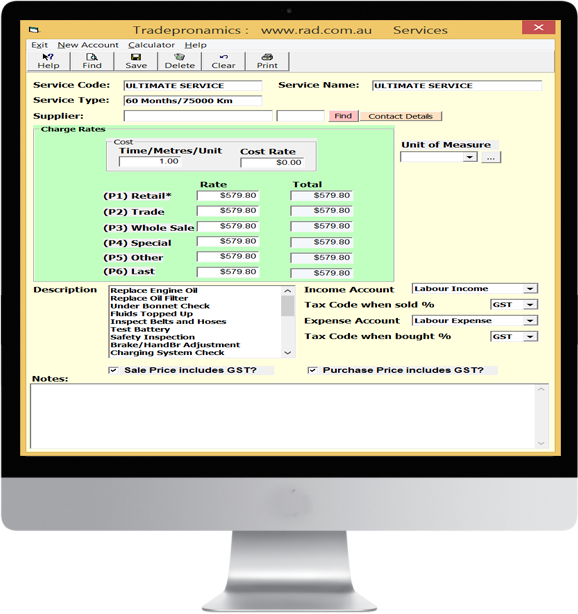
This is where you record services for reuse to save time when you are invoicing or purchasing.
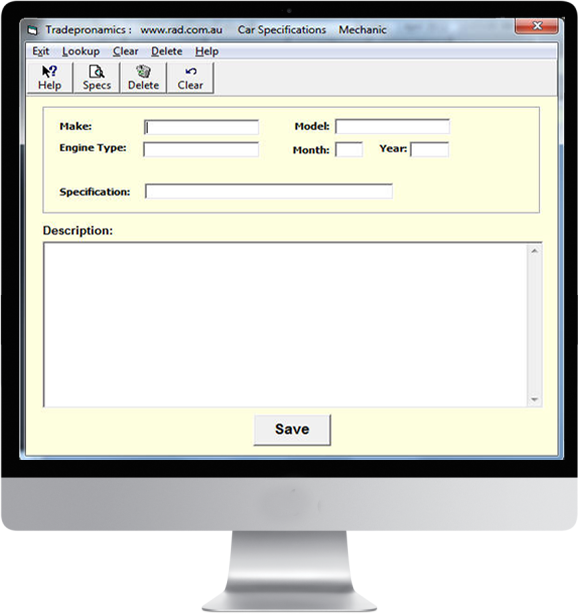
Here you can enter specifications for a problem you might encounter again in the future. It's like a diary of problems.
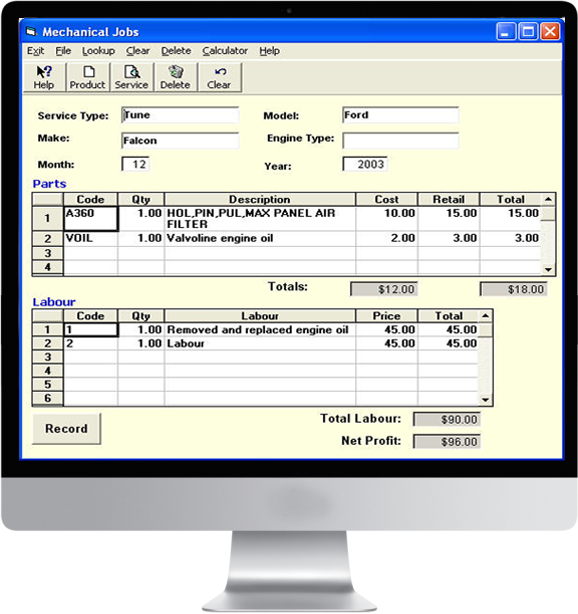
This is where you can enter and save recurring standard jobs for reuse during quoting, job creation and invoicing.
You can also use the Kits as can be see above.
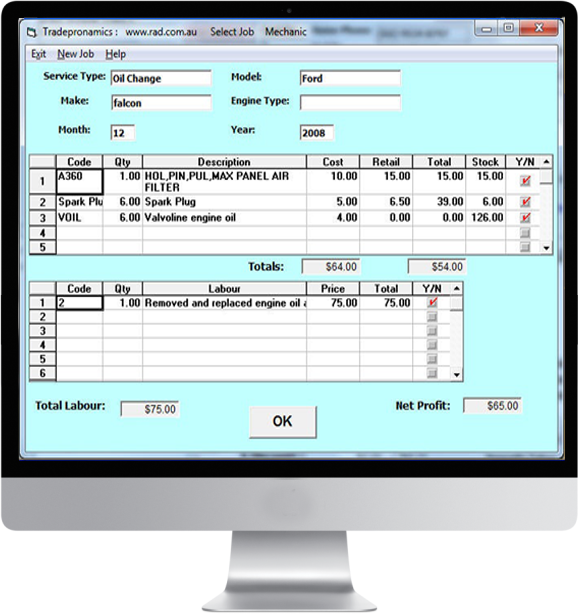
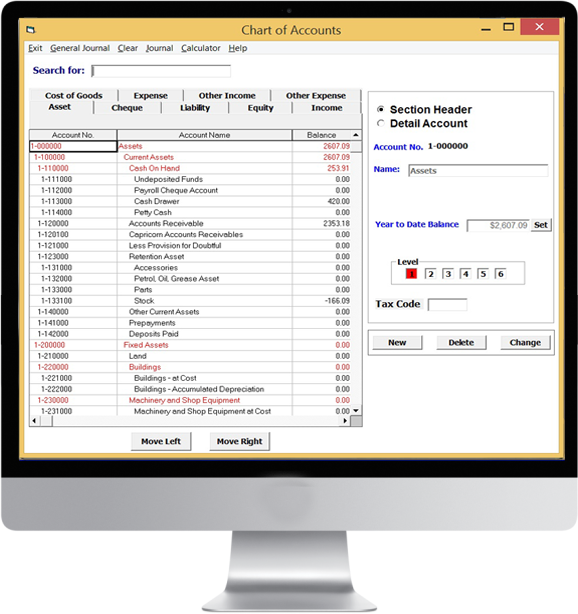
This is where you create all your business accounts.
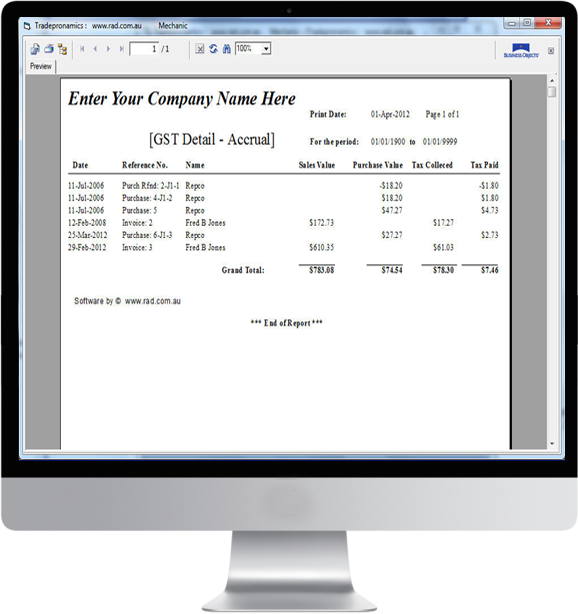
This is one of the GST/BAS reports. Tradepronamics provides numerous other business and financial reports including Profit and Loss reports on a period in time, Job, Invoice No., Customer and Supplier statements, Stock Control reports, Sales and Services Analysis reports, Purchases reports, Banking reports, Balance Sheet etc.
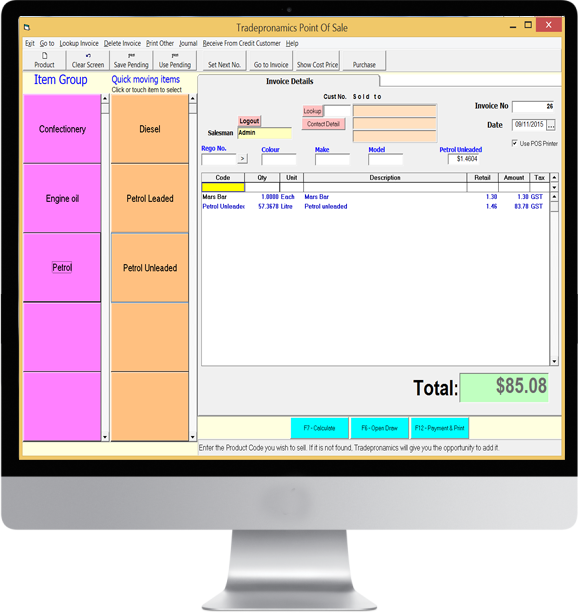
If you enter a Petrol Item, you enter the retail price off the pump and it calculates the quantity in litres backwards.